Safe Mode
What is Safe Mode on NFTGo?
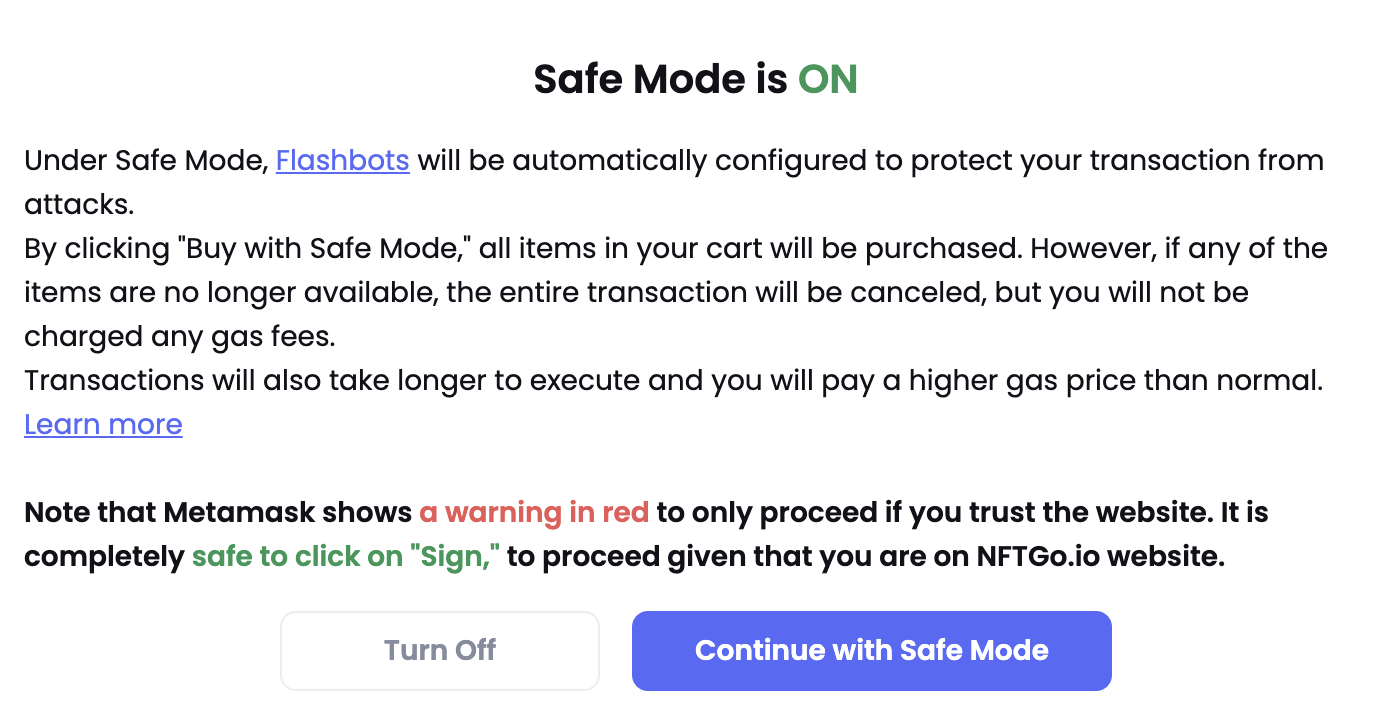
Once Safe Mode has been toggled on, the Flashbots Auction function will be automatically turned on.
Flashbots Auction is a private communication channel between miners and searchers for transparent and efficient MEV extraction.
With Safe Mode toggled on, there will be several benefits that users can benefit from.
Benefits of Safe Mode
1. Privacy Protection
With Safe Mode, users' transactions will be able to bypass the Ethereum Mempool. In this case, the transaction made by the user cannot be seen by others before it has been completed on-chain. This will prevent sandwich attacks from occurring, allowing users to carry out their transaction as desired.
2. Avoid Failed Transactions
The Safe Mode prevents failed transactions. This is because flashbots are in charge of simulating transactions, hence, the entire transaction will only be executed by miners if there are no errors. This will help users save on gas fees that could have been used to be paid for failed transactions.
Note: with Safe Mode turned on, the transaction will only be performed when all items are successfully purchased, and no gas fee will be generated if the purchase failed.
3. Block Priority
Transactions sent via Flashbots are minted at the top of blocks. Thus, users' transactions are given priority.
When to Use Safe Mode?
1. Private Transaction
If users do not wish for their transaction to be known before completion on-chain, probably because they do not wish for anyone to front-run them, they can opt for Safe Mode.
2. Bulk NFT Purchase
Should users be looking to bulk purchase NFTs, and are worried that there might be high gas fees that result from failed transactions, they can configure to Safe Mode. This will allow users to pay gas fees only when all of their purchase is successful.
Cautionary Notes When Using Safe Mode
- With Safe Mode, the transactions will take a longer time to be executed
- A higher gas price than typical will have to be paid
How to Use Safe Mode?
1. Turn on Safe Mode
This option is available in the shopping cart as shown below.
2. Confirm Safe Mode
A popup window will appear to explain the feature to users. Click on 'Continue with Safe Mode' to continue the process.
3. Confirm Purchase
Users will be prompted to confirm the items in the shopping cart by clicking on 'Continue to Purchase'. This will start the purchase.
Note: Once this transaction has been started, users will not be able to cancel.
4. Metamask Sign-in
Users can follow the instructions given to log in to Metamask. Metamask will show a warning in red for users to proceed if they trust the website. Given that users will be carrying out the transaction on the NFTGo website, it is safe to click on 'Sign' to proceed on with the transaction.
5. Transaction Result
If the transaction is successful, the following prompt will appear on the screen. Users can click on the link to be directed to Etherscan to double check the transaction.
Should the transaction fail, similarly a prompt will appear to inform the user. No gas fees will be charged to the user and the NFTs will be returned to the cart.
Updated 7 months ago